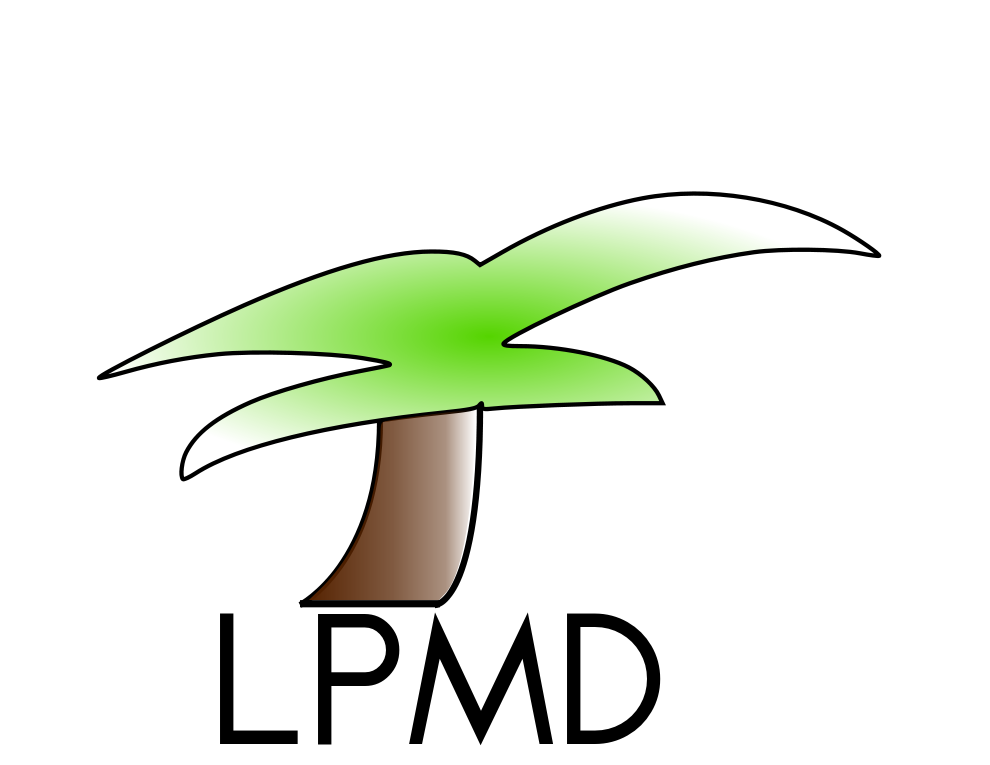Layout Basics
This page describes how a Wiki Administrator can customize the layout (headers and footers) that appear on PmWiki pages. Layouts are usually controlled by a "skin" stored in the pub/skins/ directory. A skin is a directory that contains a template file (something.tmpl) that defines the layout of pages, as well as any supporting CSS and graphic images needed for the layout.
For example, PmWiki is distributed with a default skin called "pmwiki" that is stored in the pub/skins/pmwiki/ directory. This directory contains a .tmpl file that defines how pages should be displayed on the screen, as well as a CSS file and graphic image needed by the layout.
If you want to change the layout, you basically have three options.
- You can make a copy of the pmwiki skin and modify it.
- You can install a skin from the cookbook -- see Skins:Skins for template files and layout designs that others have contributed.
- You can design your own skin from scratch.
The basic steps for customizing a layout are to create/edit a skin as a subdirectory of pub/skins/, then set the $Skin variable to the name of your skins subdirectory.
The information below will help you with these two steps.
Modifying the "pmwiki" skin
The pmwiki skin (i.e., pub/skins/pmwiki/) is part of the PmWiki installation, so any changes you make to these files are likely to be overwritten when you upgrade. Thus, instead of editing the files directly, you should start by making a copy of the files in pub/skins/pmwiki/ into a new skins directory (say, pub/skins/xyzskin/).
Once you've made a copy of the skin directory, you can then edit the .tmpl and other files in that directory. You then tell PmWiki to use the skin in pub/skins/xyzskin by setting
$Skin = 'xyzskin';
in your local/config.php file.
Skin template files
A template file is basically an HTML file that also contains variable substitutions (indicated by '$') and special directives embedded in HTML comments. Two of these special directives are required in the template file. The directive <!--PageText--> belongs to the <body> section of the HTML document, and tells PmWiki where the main content of each wiki page should be placed. The other required directive is <!--HeaderText-->, which goes somewhere in the <head> section of the HTML document.
Throughout the layout template, variables such as $PageUrl, $ScriptUrl, $Group, and $Title are replaced with the URL of the current page, the base URL to the pmwiki.php script, the name of the current WikiGroup, and the title of the page being displayed. Other variables in the template are substituted with the values of the equivalent PHP global variables. Some other common sequences:
$SkinDirUrl - the url of the skin's directory $Namespaced - the name of the page with spaces between words $Groupspaced - the group of the page with spaces between words
Finally, the template can contain other directives to output the contents of other pages, files on disk, or to call other PHP functions. The directive <!--wiki:Main.SomePage--> can be used to display the contents of Main.SomePage at some point within the layout. This is useful to create editable menus or sidebars from pages other than the one currently being displayed. Variable substitutions work here, so <!--wiki:$Group.SomePage--> will display the contents of "SomePage" in the current WikiGroup. Multiple alternatives can also be specified, thus <!--wiki:$Group.SomePage Main.SomePage--> displays the contents of SomePage in the current group, and if that page doesn't exist then Main.SomePage is used instead. <!--file:path/filename.ext--> will include an external file in the template. To include some static HTML text associated with the current wikipage, you can do something like <!--file:path/$Name.frag-->.
Category: Skins
This page may have a more recent version on pmwiki.org: PmWiki:LayoutBasics, and a talk page: PmWiki:LayoutBasics-Talk.